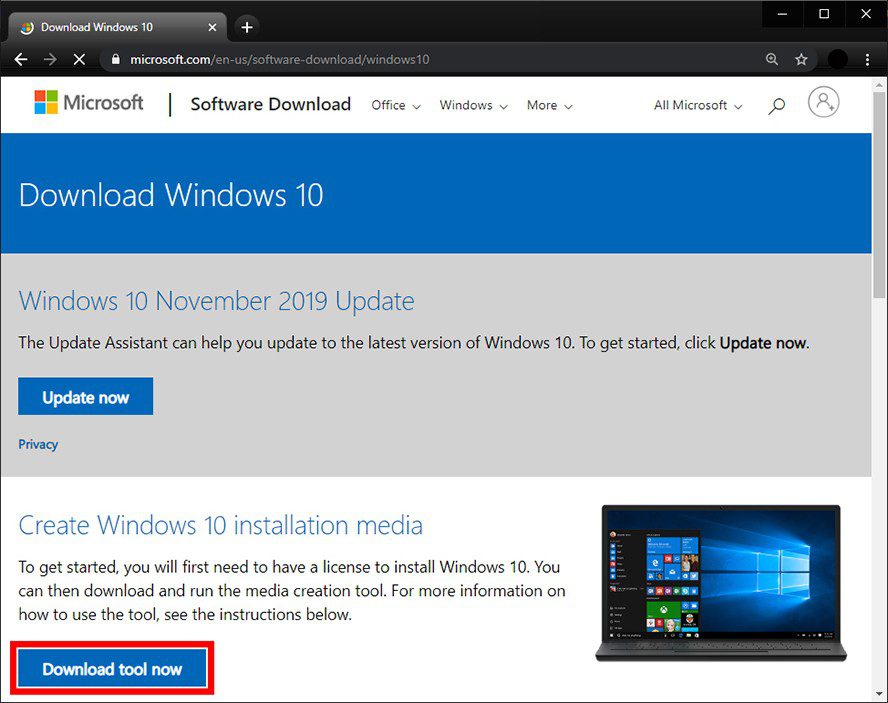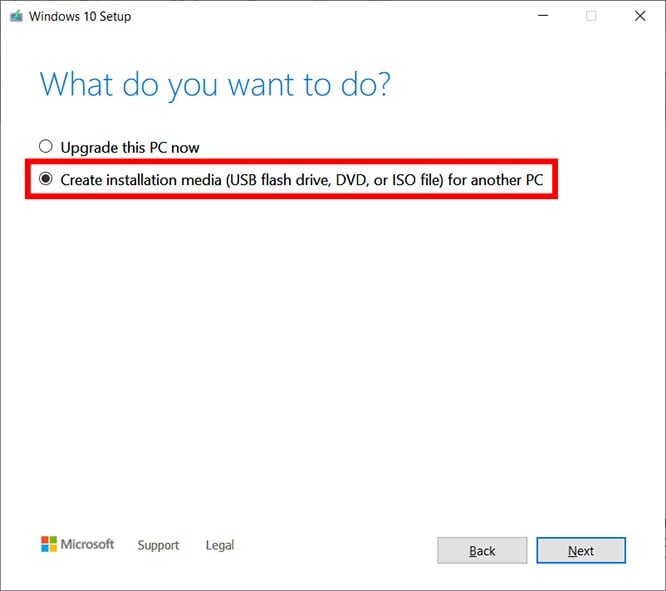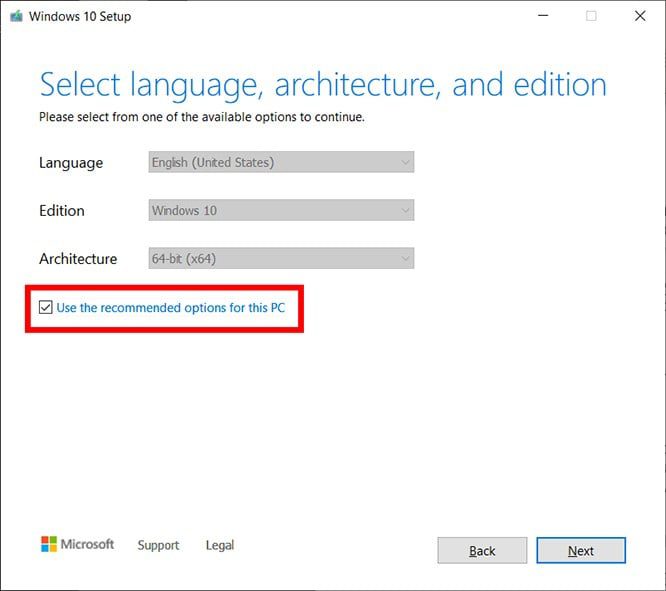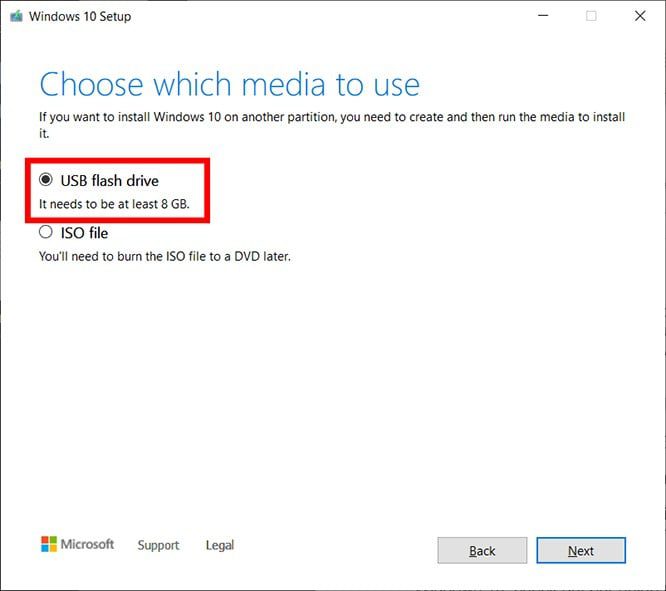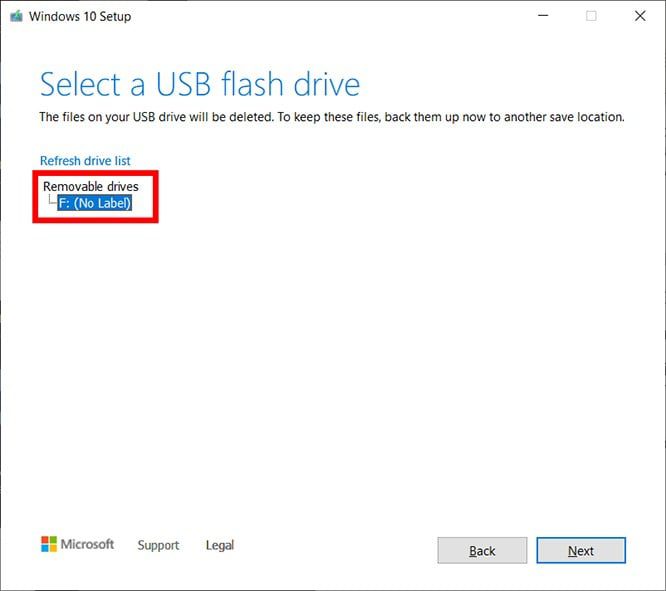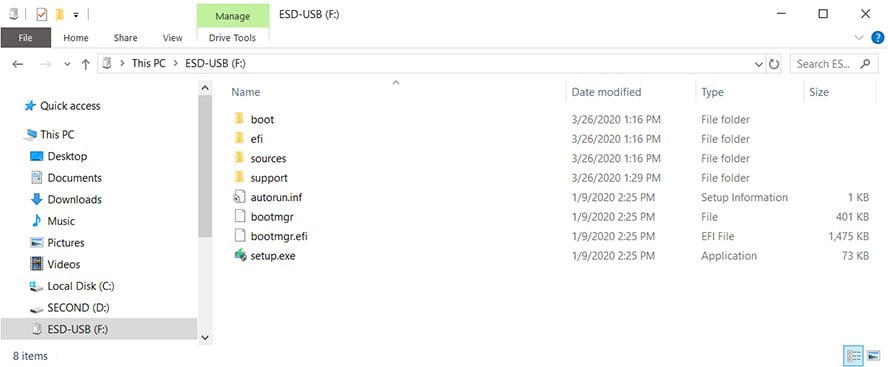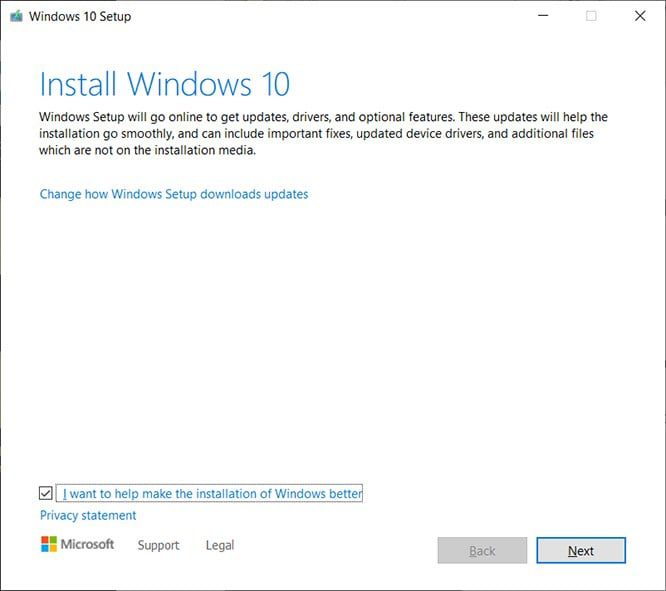Experience the dynamic energy of Metro Manila with a ride on the Light Rail Transit Line 1 (LRT-1) from D. Jose to Buendia-Gil Puyat Station. This scenic journey offers a vibrant snapshot of Manila’s diverse neighborhoods and bustling city life.
Starting at D. Jose Station, you’ll delve into the lively atmosphere of Rizal Avenue, where the bustling markets and street vendors reflect the city’s vibrant pulse. As you travel west, the next stop at R. Papa Station introduces you to a mix of residential areas and local eateries, adding a touch of everyday Manila charm.
Continue on to Blumentritt Station, a lively district known for its historical significance and vibrant street scenes. The journey culminates at Buendia-Gil Puyat Station, located in the heart of Makati's business district. Here, you’ll find the contrast of modern skyscrapers, commercial centers, and the vibrant nightlife that defines Makati.
This LRT-1 trip from D. Jose to Buendia-Gil Puyat is more than just a commute—it’s a captivating exploration of Manila’s urban tapestry, blending historical roots with modern vibrancy.